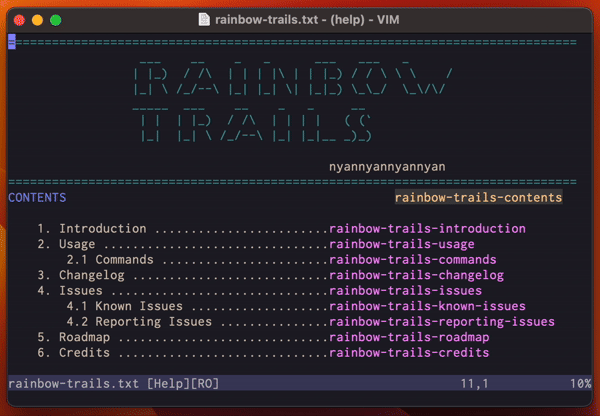SECURITY ADVISORY: Blindly Running Macros Read from a File You Just Downloaded Considered Harmful
I’m going to come clean right off the bat. The title of this post is my half-hearted attempt at clickbait: what you are about to read can’t reasonably be described as a security issue. It barely even qualifies as advice, in that the thing I intend to demonstrate you should NEVER DO is something you didn’t have any plans to do in the first place.
It’s really more of a fun curiosity, and yet another entry in my series of weird things you can do with macros.